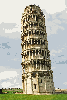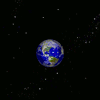Registering your i>clicker2
In order to receive credit for your classroom participation with the
i>clicker2, you will need to register it. While you
can register online at any time, you must have come to class at least
once and voted on at least one question in order to complete the
registration process. Once you have voted on a question in your class,
following these few simple steps to complete registeration of your
i>clicker2:
- Go to https://www1.iclicker.com/register-clicker.
- Choose iClicker Classic (formerly iClicker 7) and My institution does not use an LMS for the first two questions.
- Follow the link to register directly on their website. eCampus (our Blackboard) is not set up for registering clickers at this time.
- Enter your first and last names as they appear on your TAMU ID.
- For "Student ID" enter your TAMU UIN.
- Provide a valid email address.
- For "Remote ID" enter the code that appears on the back of your
i>clicker2. It can also be found on the LCD screen upon powering on youri>clicker2remote. - Finally, enter the Image Code as it appears on the screen to prove you're not a bot and click Register.
Note that you can use your i>clicker2 even if you have
not registered, although you will need to register at some point to
obtain the participation and in-class quiz points.
If you need technical support for the i>clicker2, please
contact the manufacturer
by going to their website
(http://www.iclicker.com) where
they have
support documentation, video tutorials, and FAQs for students.